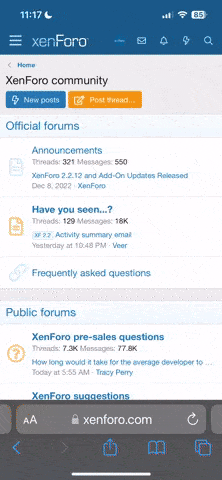@aaronkranz
Are you referring to the circle (in the pic below) that's to the right ?
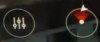
I'm going on from I can remember (I don't have my drone any more).,
The circle on the left gets you into settings. The circle on the left is for orientation. You are the dot in the circle. The white arrow that's on the circle is the drone, relative to you. If I recall correctly, the arrow rotates and tells you if it's pointing at you or away from you. The wedge (in red in this case) represents the direction that your controller is facing. Standing with the controller, if you spin to the left, the wedge will turn counter-clock wise -- turn right, the wedge goes clockwise. Ideally, the wedge should be overlaying the arrow (i.e., your controller is oriented so that your line of sight is pointed to where the drone is.) I'm not 100% on this one: I am pretty sure the top of the circle is not indicative of "North". The color of the wedge is signal quality. Green=good, Yellow=OK, Red=bad. (I don't recall what it is for "signal lost").
Again, if I recall correctly, if you press the right-circle, you'll toggle the display mode on the controller between Camera View and Map View. And, the map view will only really work if you pre-downloaded the map to the controller before your flight (That is, from your house where you have a WiFi connection for the controller, download the maps from the internet using the Map option from the controller's main menu.)
I hope this helps